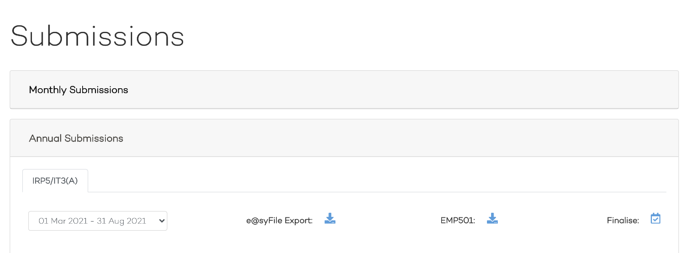Submissions
Monthly submissions
To Submit your EMP201 and UIF you will need to proceed to Submissions located in the main menu on the left-hand side.
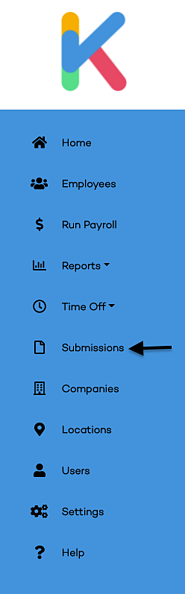
On the submission page, you will have two tabs making it easy to switch between your EMP201 submissions and your UIF Submissions. On the EMP201 submissions page, you will need to complete the submission by clicking on the blue tick in the far-right column. This will then change the status from Pending to Completed and add a Completed Date and Time. After doing this you will then need to click on the PDF icon to download your EMP201 with your inputs needed for SARS.
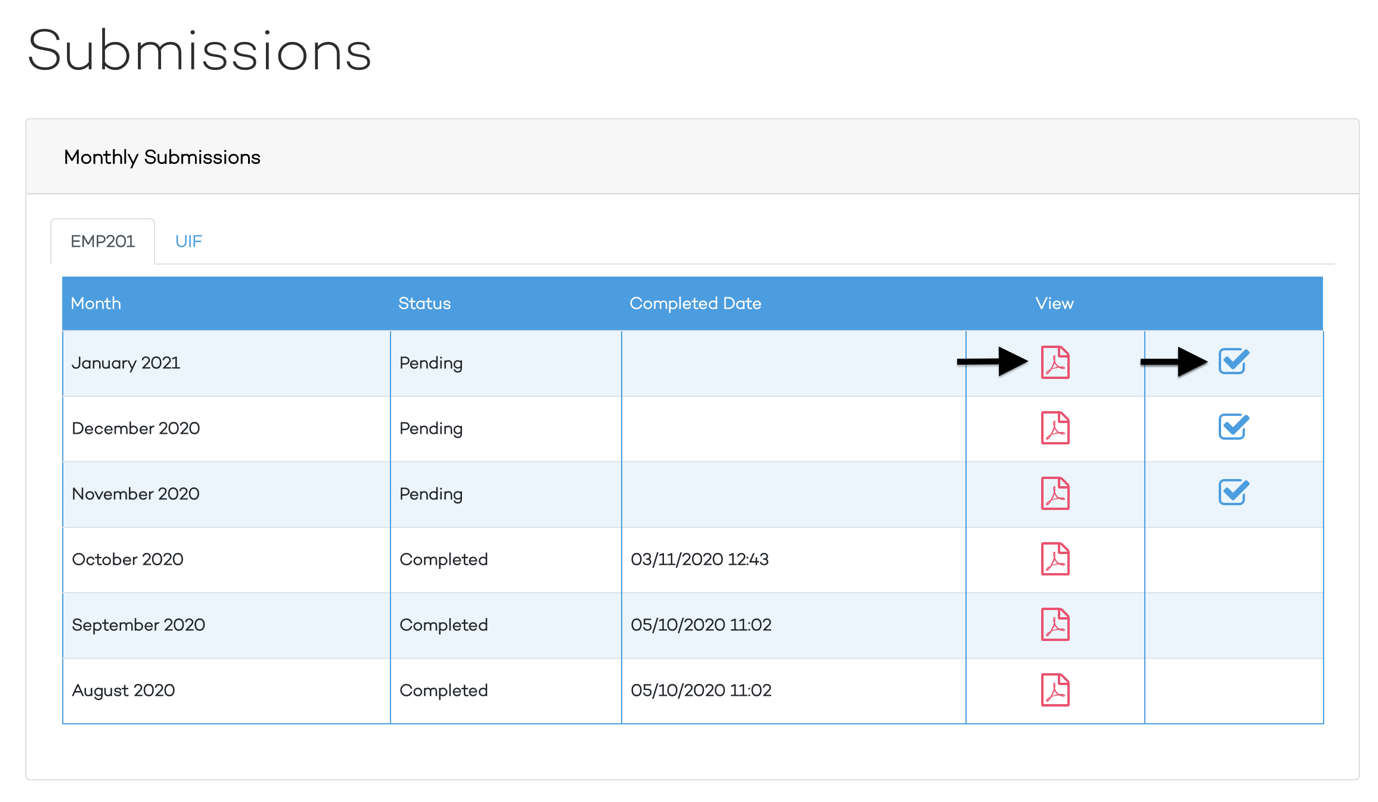
To access your UIF please click on the UIF tab. When you click on the blue tick we will automatically submit your UIF details for that pay run to the labour department (A email is sent by the system with your inputs for that pay run). To view your UIF information for a particular pay run please click on the relevant PDF icon and a PDF file will be downloaded with the details.
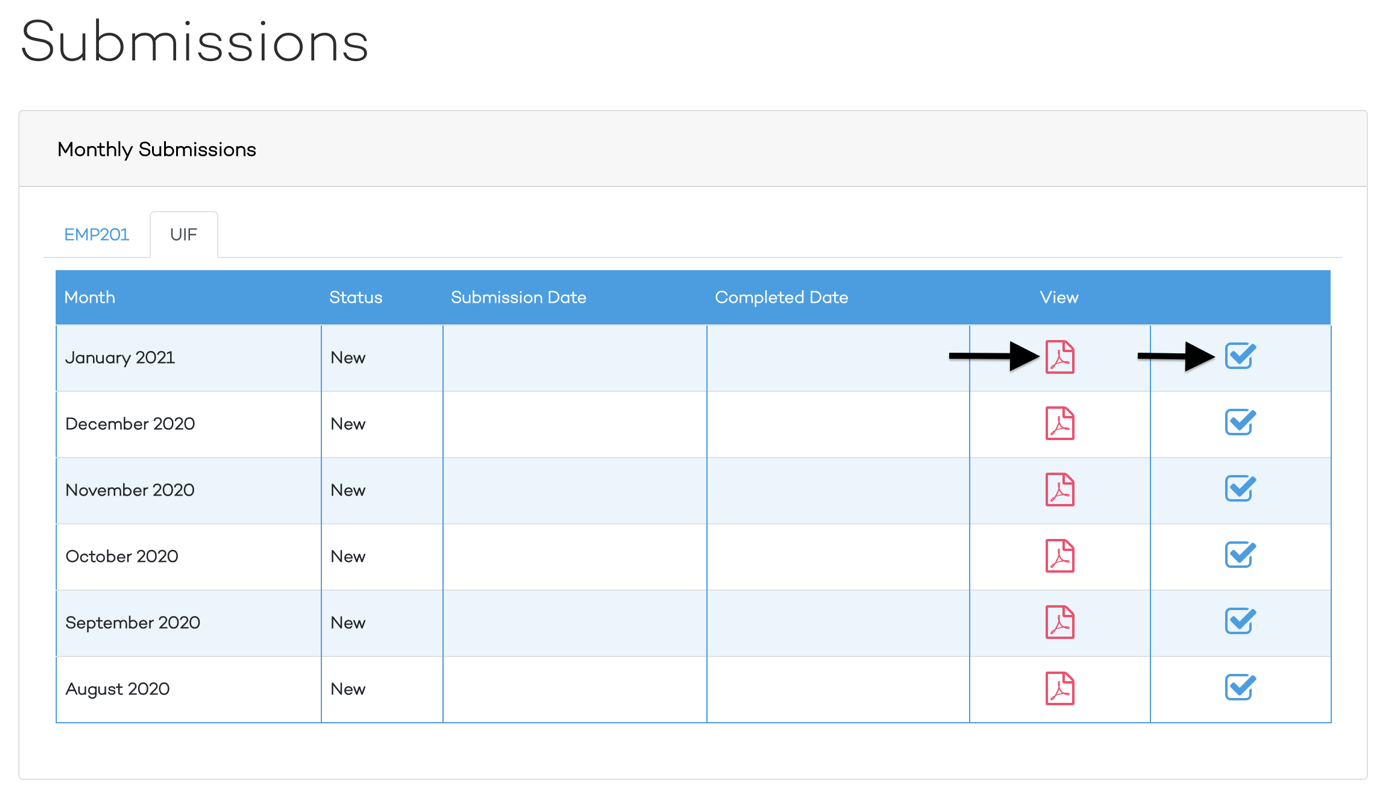
Annual submissions
Please proceed to Submissions located in the main menu. When you go to the Submissions screen you will see two options which are Monthly Submissions and Annual Submissions.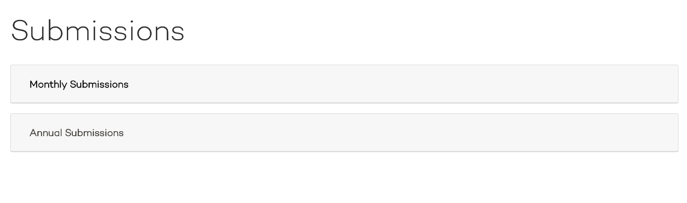
When you click on Annual Submission you will be given an option to select the Tax Season. Once you have selected the desired Tax Season you should then see the Employee's list who received an IRP5 or IT3A certificate during that Tax Season. You will also see an e@syfile download link, EMP501 link, and a finalise button. When you click on finalise this will release the IRP5 or IT3A certificates to the employee portal.
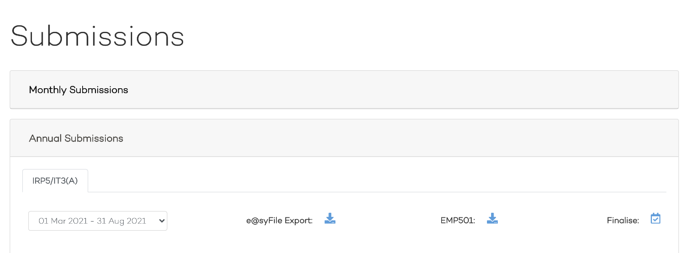
Monthly submissions
To Submit your EMP201 and UIF you will need to proceed to Submissions located in the main menu on the left-hand side.
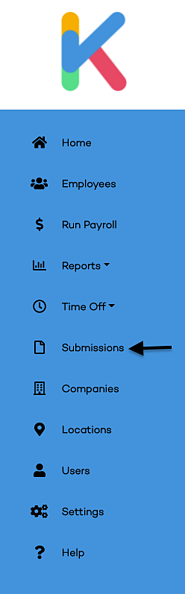
On the submission page, you will have two tabs making it easy to switch between your EMP201 submissions and your UIF Submissions. On the EMP201 submissions page, you will need to complete the submission by clicking on the blue tick in the far-right column. This will then change the status from Pending to Completed and add a Completed Date and Time. After doing this you will then need to click on the PDF icon to download your EMP201 with your inputs needed for SARS.
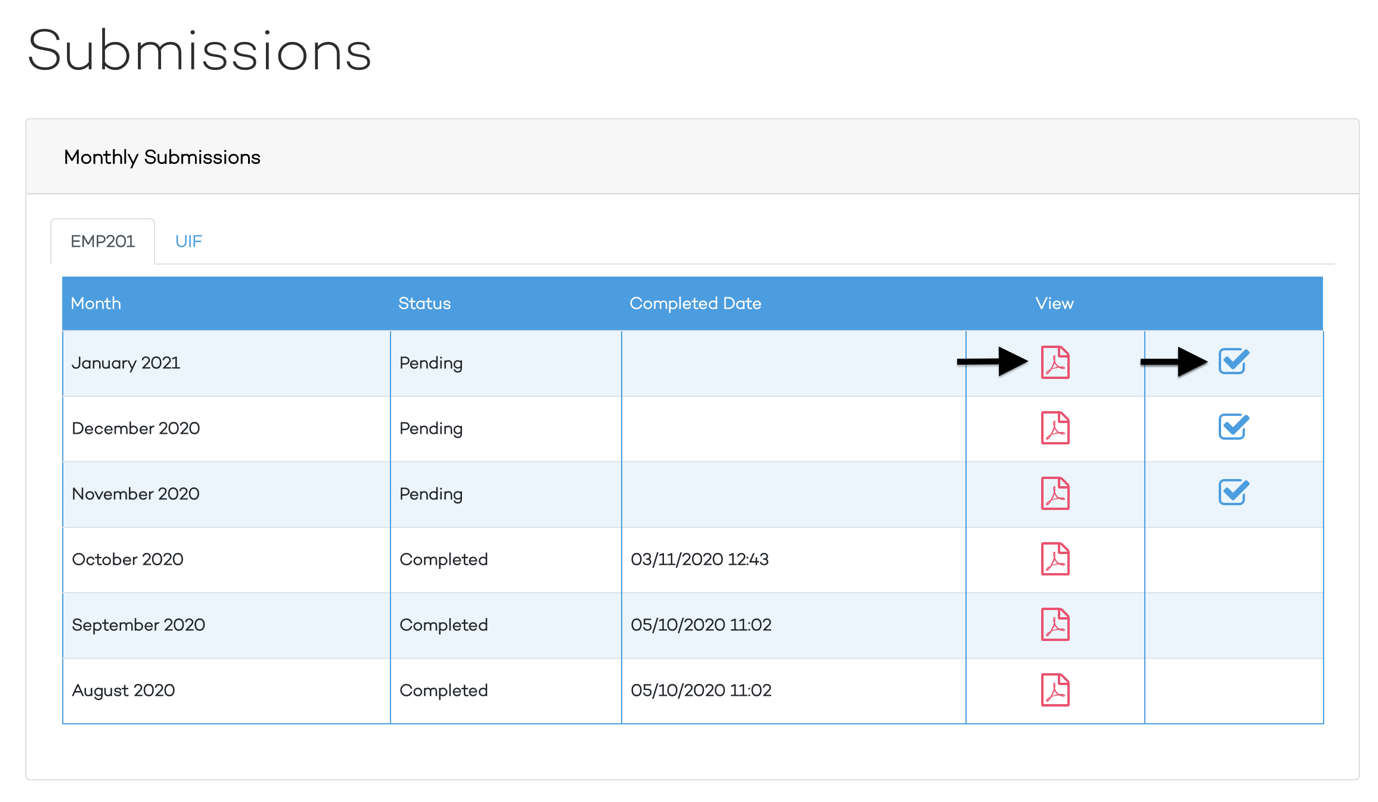
To access your UIF please click on the UIF tab. When you click on the blue tick we will automatically submit your UIF details for that pay run to the labour department (A email is sent by the system with your inputs for that pay run). To view your UIF information for a particular pay run please click on the relevant PDF icon and a PDF file will be downloaded with the details.
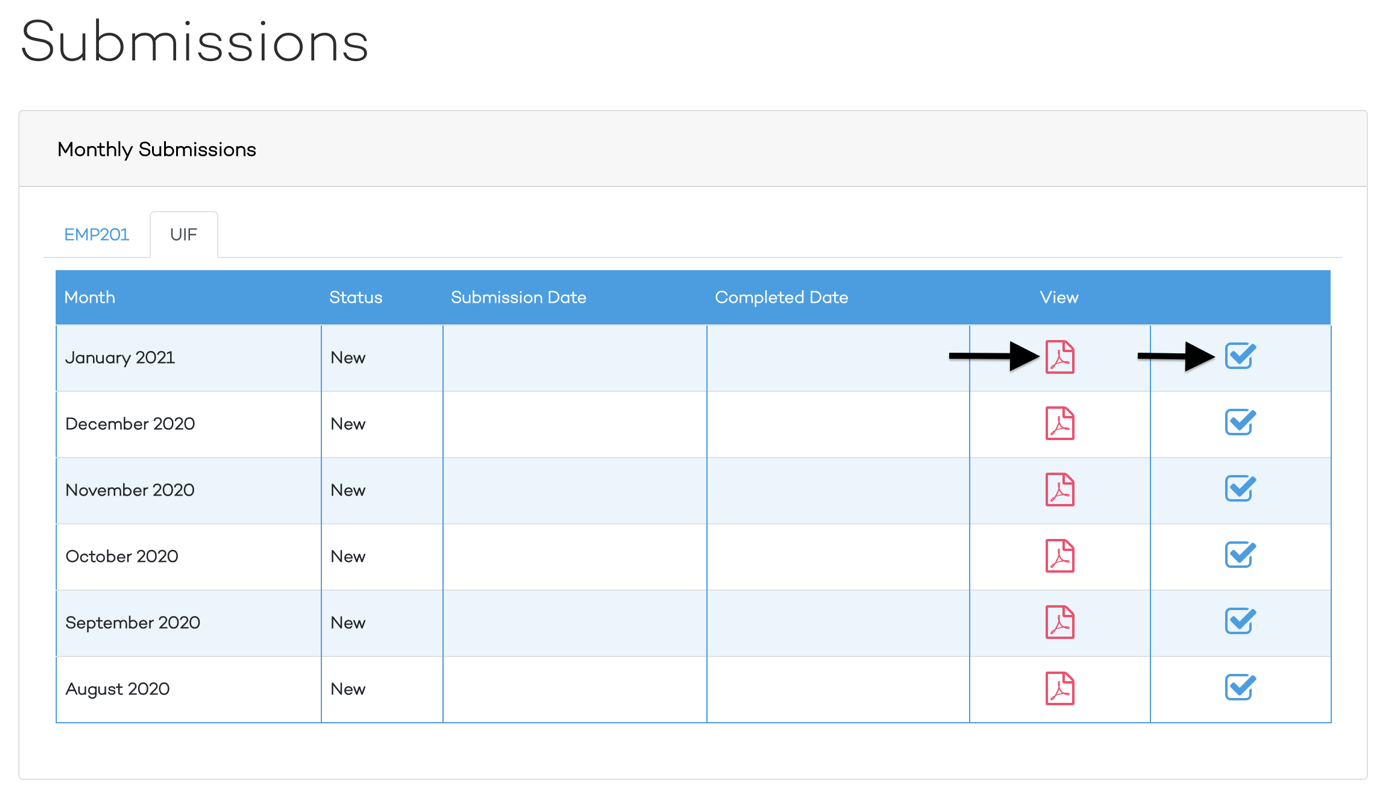
Annual submissions
Please proceed to Submissions located in the main menu. When you go to the Submissions screen you will see two options which are Monthly Submissions and Annual Submissions.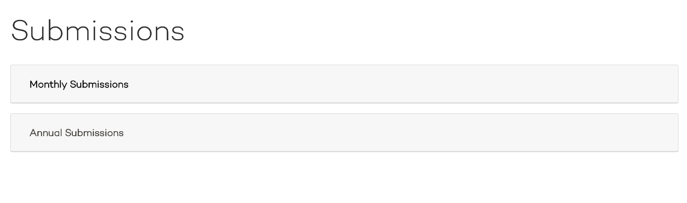
When you click on Annual Submission you will be given an option to select the Tax Season. Once you have selected the desired Tax Season you should then see the Employee's list who received an IRP5 or IT3A certificate during that Tax Season. You will also see an e@syfile download link, EMP501 link, and a finalise button. When you click on finalise this will release the IRP5 or IT3A certificates to the employee portal.