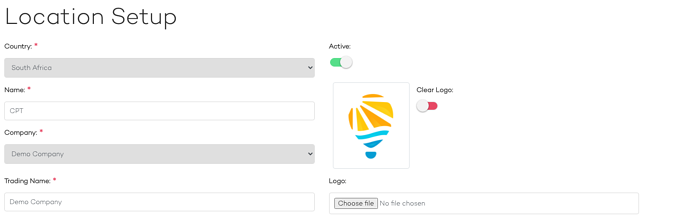Locations
How to add a new location
To add a location, you will need to proceed to Locations in the main menu on the left hand-side.
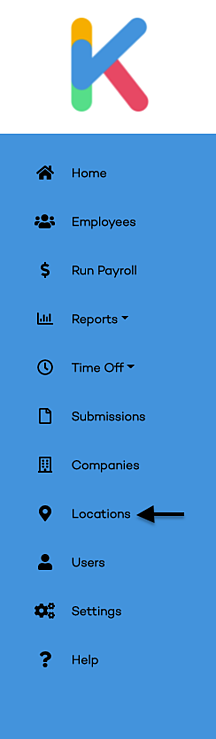
On the location screen, you will then see a list of the locations for the company or companies you have access to. You will then need to click on the Add button located on the right-hand side of the screen. This will take you to the Location Setup screen.
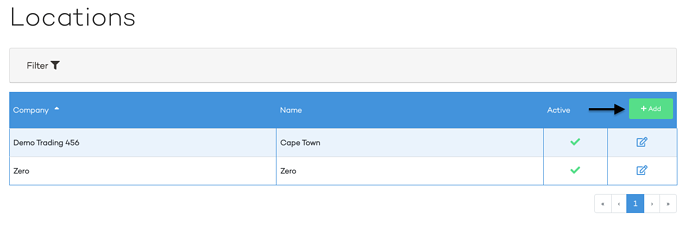
On the location Setup Screen, you will be required to fill in the name of the location e.g. Cape Town, select a company from the drop-down menu to assign the location to, and then the address for the location. Once you have set up the location you will see the location on the location listing screen and in the drop-down menu at the top of the screen on the right-hand side.
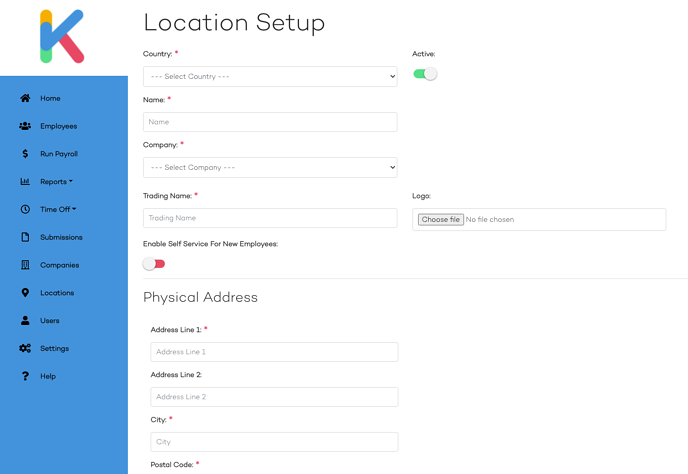
How to edit a location
To edit a location, you will need to proceed to the Location screen. On the Location screen, you will see a list of all the locations you have access to with an edit button next to each location.
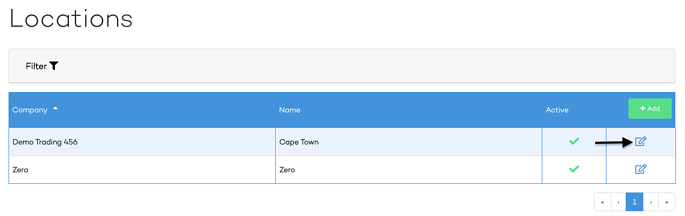
How to set up filing details
To complete the Filling details for your location you will need to first make sure you have selected the correct location from the drop-down menu in the top right-hand corner. After you have selected the location, you can then proceed to Settings > Locations > Filing Details Setup.
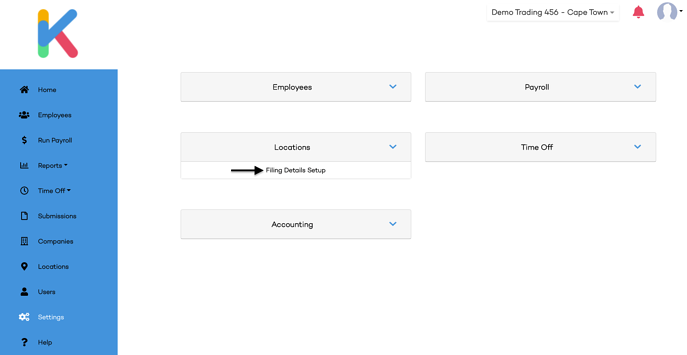
On the Filing Details Setup page, you are able to fill in the PAYE Number, UIF Number, SIC Group, Trade Classification Group, and then the details for the SARS contact person.
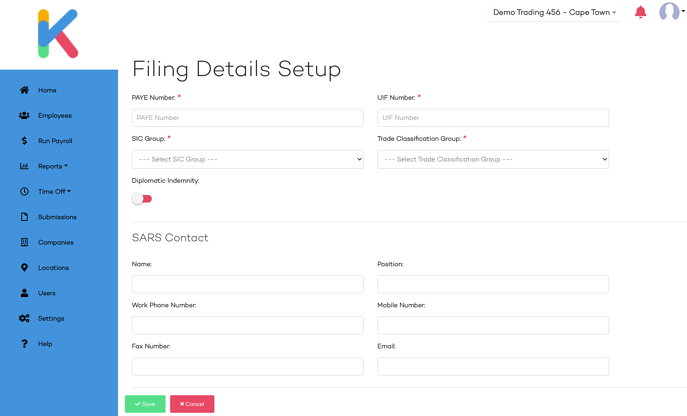
How to add/ change your company logo
To add or edit your company logo, you will need to proceed to the Location screen. On the Location screen, you will see a list of all the locations you have access to with an edit button next to each location. Please click on the edit button.
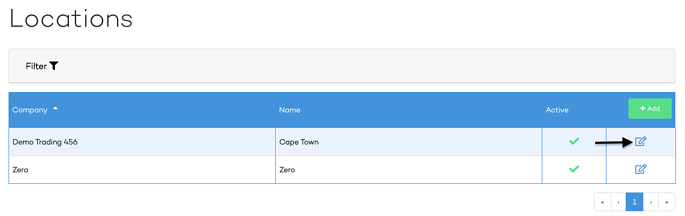
You should now be on the Location Setup screen where you will see an option to clear the logo if you have already added one or a section called Logo and an option to upload a logo.
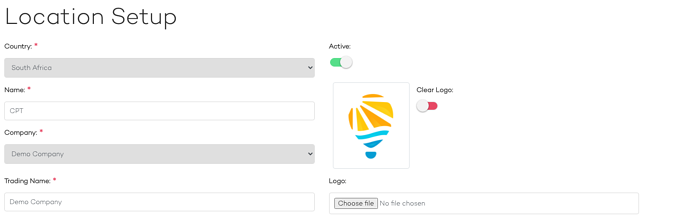
How to add a new location
To add a location, you will need to proceed to Locations in the main menu on the left hand-side.
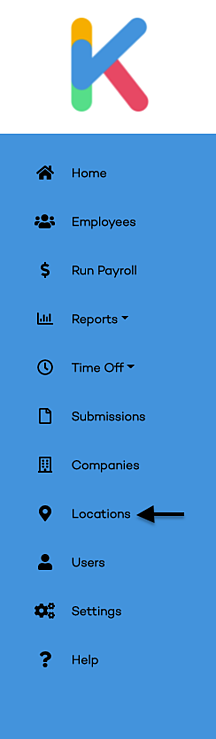
On the location screen, you will then see a list of the locations for the company or companies you have access to. You will then need to click on the Add button located on the right-hand side of the screen. This will take you to the Location Setup screen.
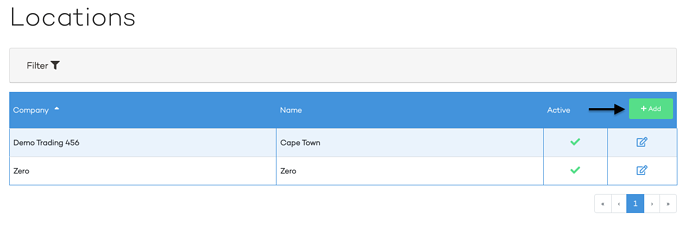
On the location Setup Screen, you will be required to fill in the name of the location e.g. Cape Town, select a company from the drop-down menu to assign the location to, and then the address for the location. Once you have set up the location you will see the location on the location listing screen and in the drop-down menu at the top of the screen on the right-hand side.
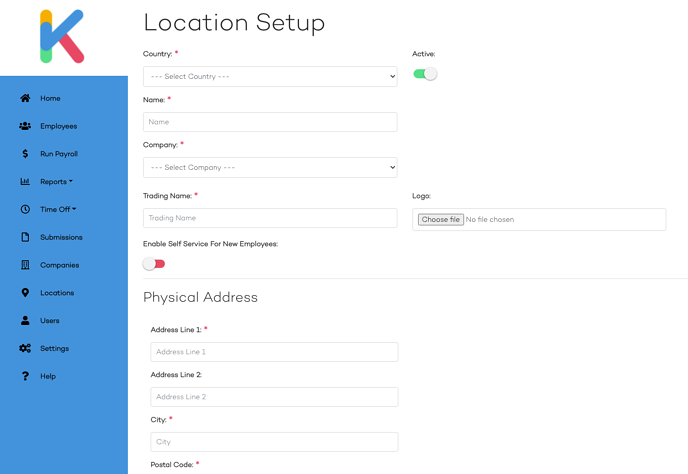
How to edit a location
To edit a location, you will need to proceed to the Location screen. On the Location screen, you will see a list of all the locations you have access to with an edit button next to each location.
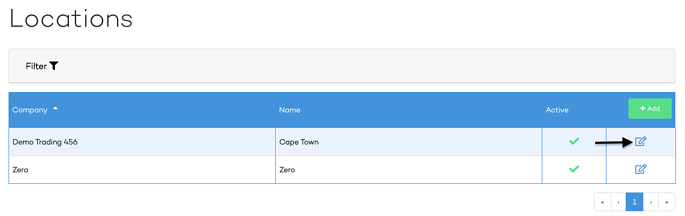
How to set up filing details
To complete the Filling details for your location you will need to first make sure you have selected the correct location from the drop-down menu in the top right-hand corner. After you have selected the location, you can then proceed to Settings > Locations > Filing Details Setup.
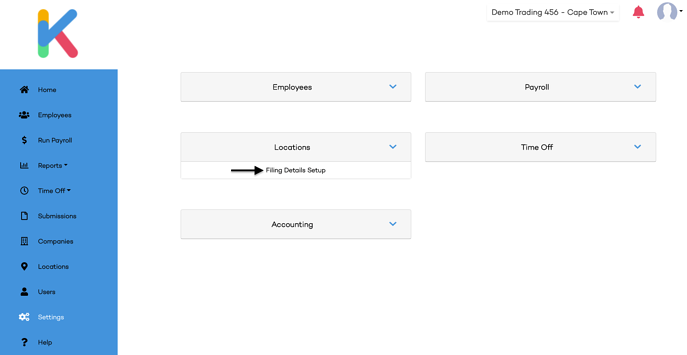
On the Filing Details Setup page, you are able to fill in the PAYE Number, UIF Number, SIC Group, Trade Classification Group, and then the details for the SARS contact person.
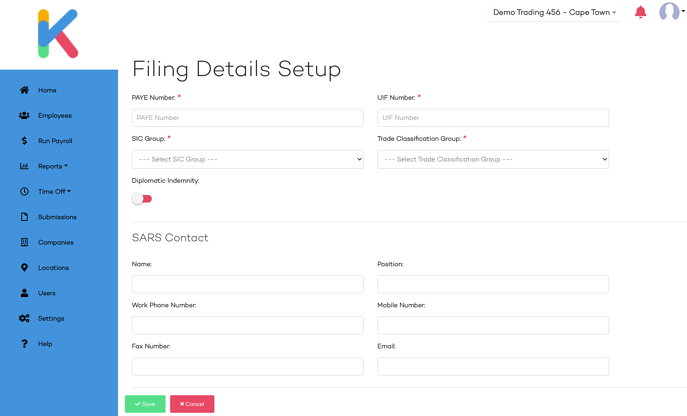
How to add/ change your company logo
To add or edit your company logo, you will need to proceed to the Location screen. On the Location screen, you will see a list of all the locations you have access to with an edit button next to each location. Please click on the edit button.
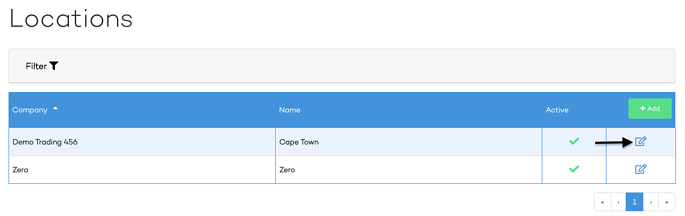
You should now be on the Location Setup screen where you will see an option to clear the logo if you have already added one or a section called Logo and an option to upload a logo.